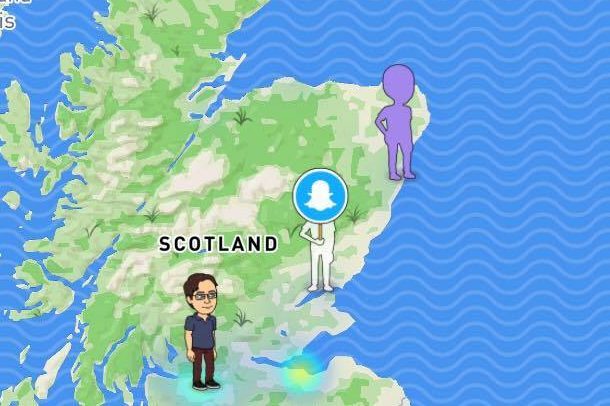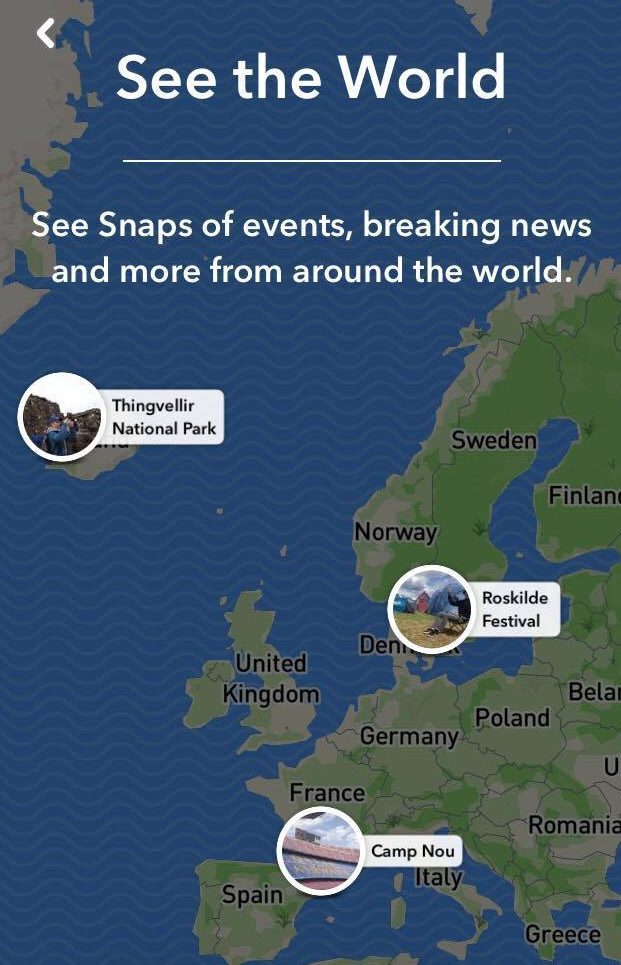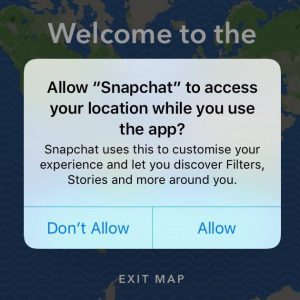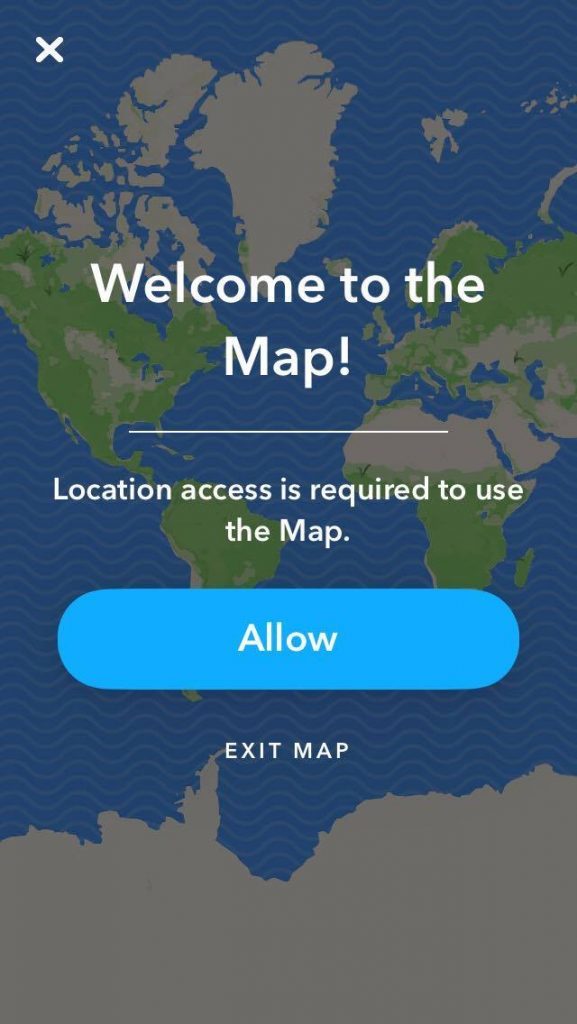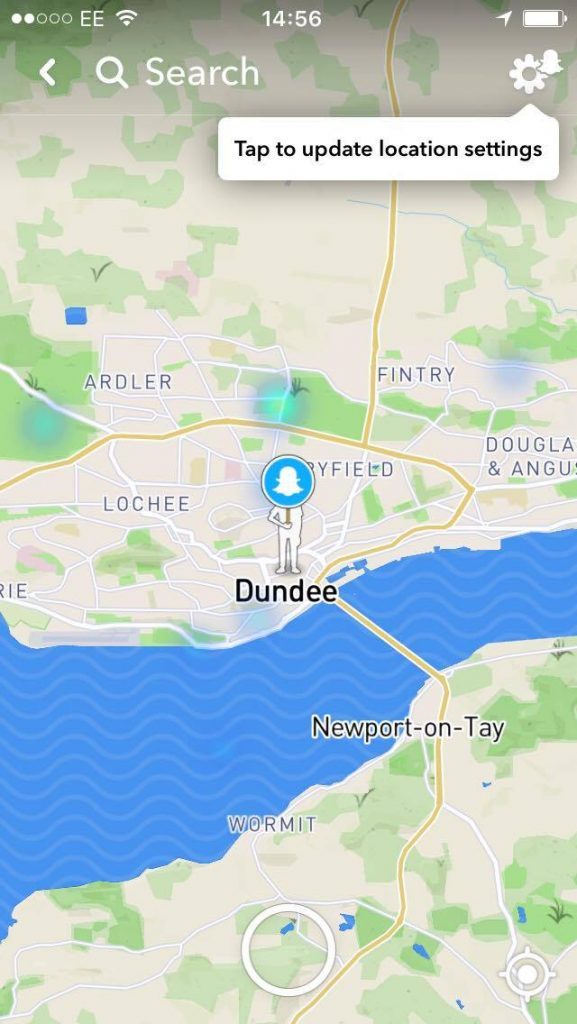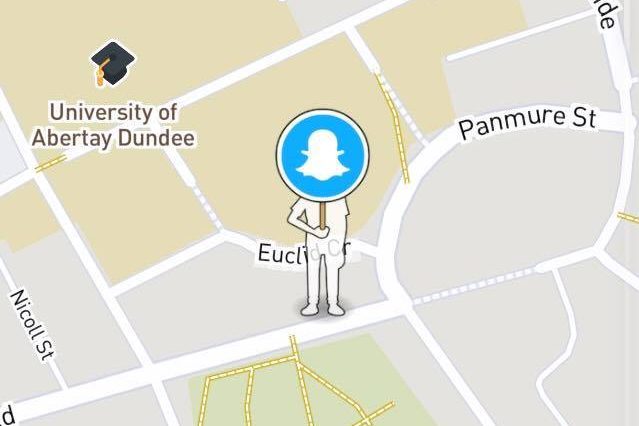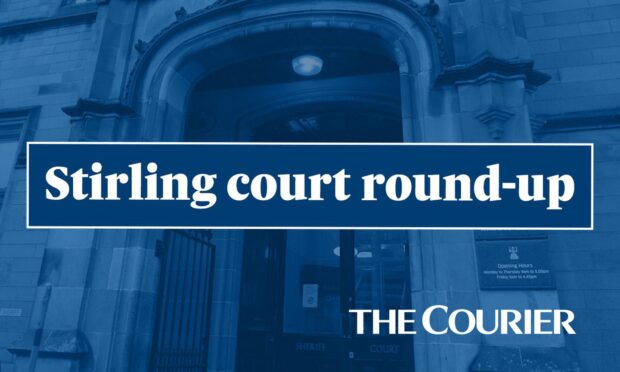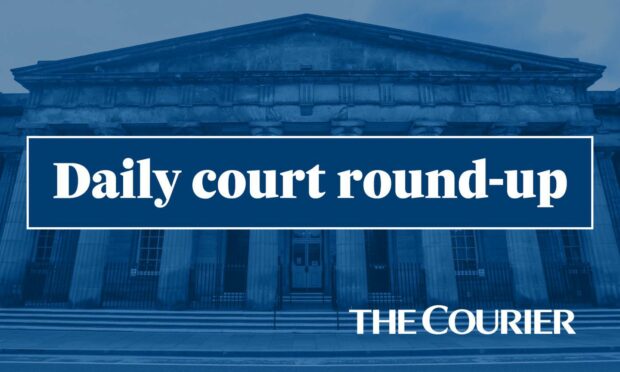There are three privacy functions for using Snap Map: Ghost Mode, My Friends and Select Friends.
My Friends means all contacts will be able to see your location. Ghost Mode means you are the only person who will see your location on the map, whilst still being able to view where friends are.
The “Select” option allows Snapchat users to look through their friends list and decide who they want to share their locations with.
Abertay University lecturer Lynsay Shepherd said people would also have the option to say “no there and then” when asked if they want location services turned on whilst using Snapchat.
She added: “It is not something activated by default, you have to allow your location to be shared.”
When first opening Snap Map users can choose who is allowed to view their location.
Settings can also be changed at any point afterwards in Snapchat’s settings.
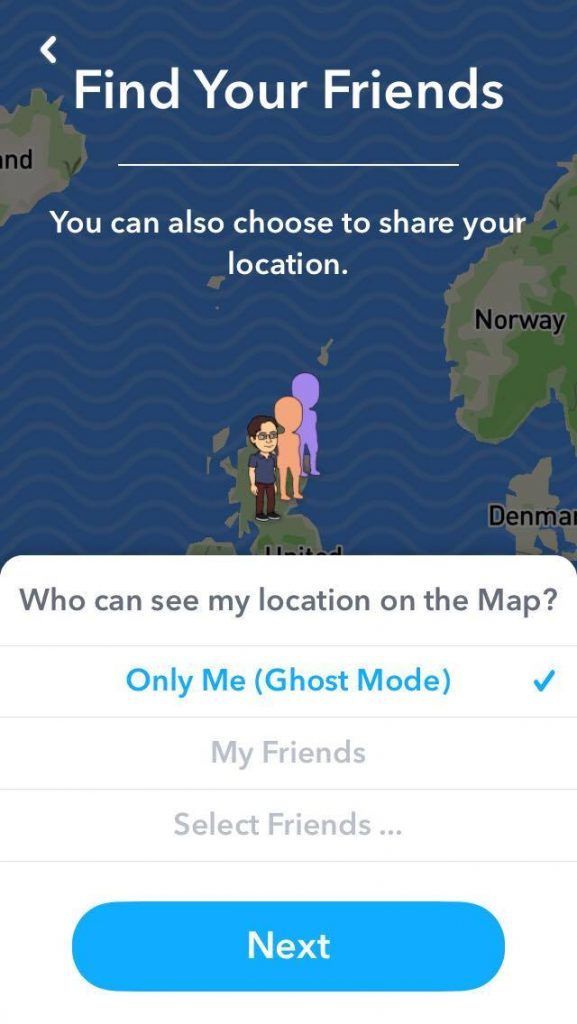 How to select different options for privacy when using Snap Map.
How to select different options for privacy when using Snap Map.
Do this by:
- Clicking on the settings icon in the Snapchat screen and thereafter hitting “see my location”. Chose the setting suited to you.
- Or on the Snap Map itself click the setting button on the top right of the map.
Location sharing is turned onto Ghost Mode by default by Snapchat, with those who chose the My Friends option being periodically asked if they are still comfortable with it.
As Snapchat isn’t a broadcast platform, only mutual friends will ever be able to view the locations of those they are connected to.
An NSCPP Scotland spokesman said: “It’s important that parents have regular conversations with young people about staying safe online, and making sure that they know how to protect their privacy.
“Our Share Aware page can help facilitate these discussions so parents can ensure their child knows they can talk about anything that is worrying them online.”